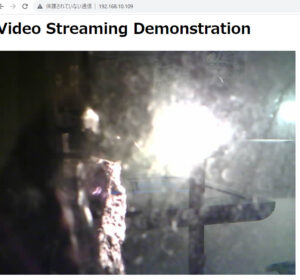ETF市場の初動
昨日の動画でETF全体で40億ドルの取引が初日で見込まれ、ブラックロックだけで20億ドルが見込まれていると申し上げました。実際、ETF全体ではその通りになりましたが、ブラックロックの出来高は10億ドルを上回るにとどまりました。初日取引高で20億ドルを上回ったのはグレースケールでした。
GBTCの動き
ブルームバーグのETFアナリスト、エリク・バルクス氏によると、GBTCが最大の初日取引高となっています。これは既存のGBTCファンドからそのまま転換されたもので、実際には他のETFファンドへ1億3910ドルが流れていることが分かります。そして、1.5%の手数料を嫌った半数近い顧客が他ファンドへ流れたことが明らかになりました。
OTC取引の影響
昨日、77億ドルがOTC(オーバーザカウンター)で取引されました。OTC取引は市場に影響を与えないため、この大規模な取引が相場に影響を及ぼすことはありませんでした。コインデスクの記事では、OTC取引について詳しく解説しており、この情報が投資家にとって重要であることを指摘しています。
ビットコイン価格の動向
ビットコインETF取引初日には、ビットコイン価格が2年ぶりの高値に達しましたが、その後約3000ドル急落しました。これは一部で「セル・ザ・ファクト」と見なされていますが、この後の展開を正確に読むことは困難です。
OTC取引の解説
OTC取引、すなわちオーバーザカウンター取引は、証券取引所などの公式の市場外で行われる取引のことを指します。この種の取引は、取引所を介さず、直接売買当事者間で行われるため、市場の価格形成に直接的な影響を与えません。例えば、ビットコインETFの取引初日にOTCで77億ドルが取引されたという報告がありますが、これは市場価格には反映されていない取引です。OTC市場では大口の取引がしばしば行われ、特に機関投資家や大口トレーダーによって利用されます。
成り行き買いと指値買い
成り行き買いとは、市場で現在提示されている価格で即座に購入することを指します。この方法では、取引は迅速に実行されますが、市場の変動によっては予想外の価格で取引されるリスクがあります。一方、指値買いは、特定の価格を指定してその価格に達したときのみ取引を実行する方法です。指値買いでは、希望価格での取引が保証されますが、市場価格が指値に達しない場合は取引が実行されません。
OTC取引とビットコインETF
ビットコインETFの取引開始により、多くの機関投資家が市場に参入しています。これにより、OTC市場での取引量が増加しました。OTC市場の大規模取引は、市場価格には直接影響しないため、一般的な投資家が市場価格を見ても、実際の市場動向を完全には把握できない可能性があります。このように、OTC取引は市場の透明性に影響を与える可能性があるため、投資家は慎重に市場動向を分析する必要があります。
ETFの初日取引とブラックロックの役割
この記事では、ビットコインETFの取引開始日に注目しています。特に重要なのは、ブラックロックがETFの承認前に20億ドルの予約注文を受けていた点です。しかし、初日に実際に取引できたのはその半分の10億ドルに過ぎませんでした。残る10億ドル分の注文は、まだ取引されていないという状況です。
OTC取引の増加とその影響
記事はまた、ETFの初日売上の多くがOTC取引で処理されたことを指摘しています。ブラックロックは、必要な現物ビットコインを全て用意することができず、その結果、多くの取引がOTC市場で行われました。このOTC市場での活発な取引は、公式の市場価格には直接反映されないため、市場の全体像を見る際には考慮する必要があります。
相場への影響
予約注文の処理が完了しない状況と、OTC市場の限界が明らかになったことは、将来的に相場が大きく下がる可能性を示唆しています。ブラックロックが予約注文を全て処理するためには、市場価格の下落が必要です。市場が下がらない限り、予約注文を処理することは困難です。
投資戦略への示唆
この状況は、投資家にとって、市場をじっくりと観察し、段階的に買い進めることが重要であることを示しています。市場の変動に注意を払いながら、機会を見極めることが求められます。相場がまだ始まったばかりであり、焦らずに慎重な投資戦略を立てることが重要です。
- フィボナッチリトレースメントレベル:
- 0.382レベル:最初の潜在的な購入エリアであり、トレーダーはここで部分的なポジションを開始することが多いです。
- 0.5レベル:より深い修正が行われた場合の次の購入エリアです。
- 0.618レベル:多くのトレーダーが「ゴールデンゾーン」と見なし、このレベルでの購入を検討することが一般的です。
- ドルコスト平均法 (DCA):
- 価格がこれらのキーレベルに達した際に、均等に分配して小額ずつ購入する方法です。これにより、市場の変動に対するリスクを分散できます。
- サポートゾーン:
- チャート上で以前に重要なサポートやレジスタンスとして機能していた価格帯を確認し、そのエリアでの購入を検討します。
- リスク管理:
- 投資する資金の量を慎重に決め、一度に全資金を投入するのではなく、複数の価格点で分散して投資します。
- ストップロスを設定し、もし市場が予想に反して動いた場合の損失を限定します。
- マーケットセンチメント:
- マーケットの全体的なセンチメントやファンダメンタルズも考慮に入れ、ニュース、規制、その他市場に影響を与える要因を監視します。
0.618レベルよりももっと深い 0.786, 0.886, 1 , 1.13, 1.618レベルでどうするべきか
フィボナッチリトレースメントは、市場の自然な波動や心理的なサポートとレジスタンスレベルを特定するためによく用いられるテクニカル分析のツールです。フィボナッチ数列は、連続する数字が前の2つの数字の合計になる数列であり、これが自然界の成長パターンや貝殻の螺旋、銀河の形状などに見られることから、金融市場においても重要な比率として使用されています。
フィボナッチリトレースメントレベルの一般的な解釈は、大きな動きの後に価格がこれらのレベルに戻ると、市場の参加者は行動を起こすとされています。0.618(61.8%)は「ゴールデンレシオ」とも呼ばれ、市場でよく見られる重要なリトレースメントレベルです。
さらに深いリトレースメントレベルである 0.786 (78.6%)、0.886 (88.6%)、1 (100%)、1.13 (113%)、1.618 (161.8%) は以下のように解釈されることが多いです。
- 0.786 (78.6%): このレベルは、特にエリオット波動理論での「ディープリトレースメント」に関連しています。価格がこのレベルに到達すると、市場の参加者は前の動きが強すぎたために発生した過剰な修正と見なすことがあります。このレベルでの購入は、大きな動きの後の深い修正を狙ったポジション取りに適しているとされます。
- 0.886 (88.6%): このレベルはあまり一般的ではないですが、一部のトレーダーは、これを最後の防衛ラインと見なし、ここで購入することで、より大きな反転の可能性に賭けることがあります。
- 1 (100%): 完全なリトレースメントレベルであり、価格が元の動きの始点に戻ることを意味します。市場の参加者はしばしば、ここを前の動きの検証ポイントと見なし、このレベルでの反発を購入のチャンスと考えることがあります。
- 1.13 (113%): 100%のリトレースメントを超えたこのレベルでは、過去の動きを超えて新たな低点を探ることになります。このレベルでの購入は、よりリスクを伴いますが、重要なサポートが存在する場合は、そのサポートレベルでの反発を期待する戦略が取られることがあります。
- 1.618 (161.8%): エリオット波動理論の拡張波や、フィボナッチの外挿を使用する際の重要なレベルです。価格がこのレベルを超えると、市場は新たな相場環境に入ると見なされることが多く、このレベルでの購入は、非常に強いサポートレベルを見つけた場合に限られます。
フィボナッチリトレースメントの計算を表にまとめ、円換算も行います。現在のレートが1ドル = 145円とします。0レベル(高値)は44,664ドル、1レベル(安値)は37,480ドルです。
| フィボナッチレベル | 価格 (USD) | 価格 (JPY) |
|---|---|---|
| 0 (高値) | 44,664 | 6,476,280 |
| 0.236 | 42,968.56 | 6,230,541 |
| 0.382 | 41,921.67 | 6,078,642 |
| 0.5 | 41,072 | 5,955,440 |
| 0.618 | 40,222.29 | 5,832,242 |
| 0.786 | 39,015.30 | 5,652,218 |
| 0.886 | 38,297.14 | 5,553,065 |
| 1 (安値) | 37,480 | 5,434,600 |
| 1.13 | 36,546.08 | 5,299,182 |
| 1.618 | 33,042.53 | 4,791,167 |
USD価格をJPYに変換する計算は次のようになります: USD価格×145=JPY価格